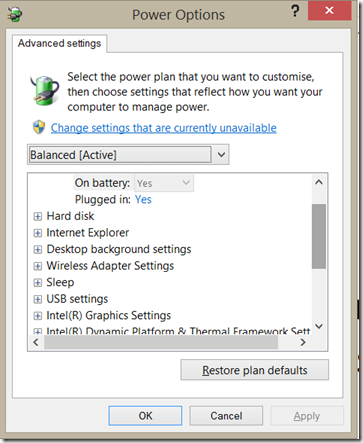I have spent ages (and I really do mean ages) attempting to understand and get used to the #ConnectedStandby offered by #Microsoft.
In theory it sound quite useful. You can close the lid of your laptop, you can carry on with your day and when you return emails, update, etc are all ready for you to act upon. In practice this has never been the case.
I have never managed to get the connected standby to work properly in any of my devices. At best I have had a slate keep its battery life for three days, but otherwise the function is useless.
Over this weekend I managed to find a registry alteration that would allow me not only to turn off Connected Standby but also turn on a lot of the features that are not available when Connected Standby is active.
<< HEALTH WARNING >>
Making any changes to the Registry can cause your machine to stop working, work incorrectly and / or any other manner of bad things.
Making changes to the registry is done so at your own risk…
Take the appropriate steps to ensure that you can recover your machine should anything go terribly wrong.
<< HEALTH WARNING >>
The following steps worked for me and allowed me to get back power features (including hibernate and other power settings such as processor speed settings, etc)
- In Windows 8.1 get the charms bar up and search for regedit – run it as administrator.
- Next navigate to the following:
HKey_Local_Machine\System\CurrentControlSet\Control\Power\ Look for a value called CSENABLEDRight click it and set it from value of 1 to 0Close regeditRestart your machine
When you return to your rebooted machine (and assuming you haven’t broken anything) you will now be able to got to power options and have many more options presented